This article describes the Atlassian integration and how to connect your Atlassian account to the DCO.
1. Signup to https://developer.atlassian.com/console/myapps/ .
2. Press “Create“ button and select “OAuth 2.0 integration“.
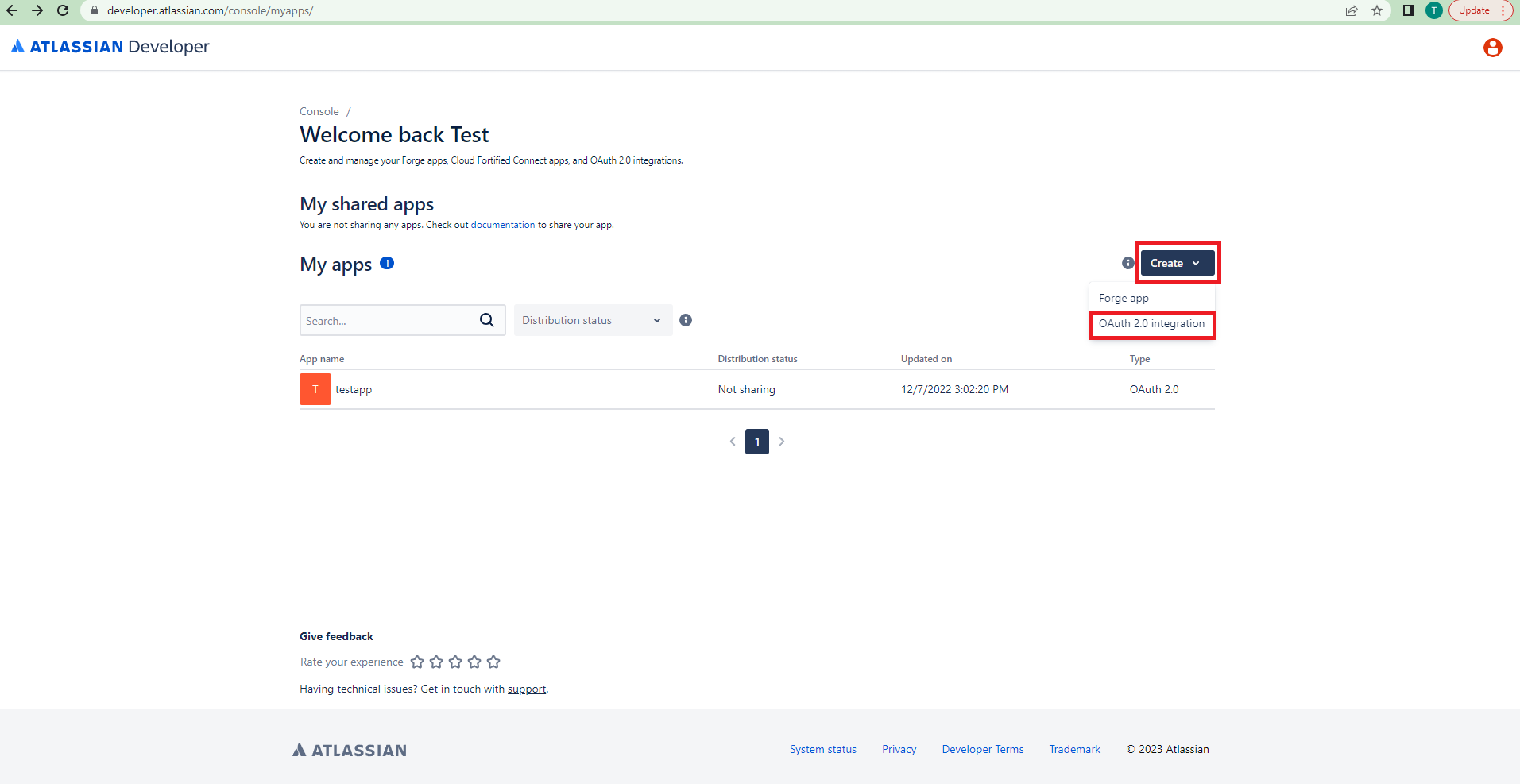
3. Specify “Name“ and accept to the atlassian's terms .
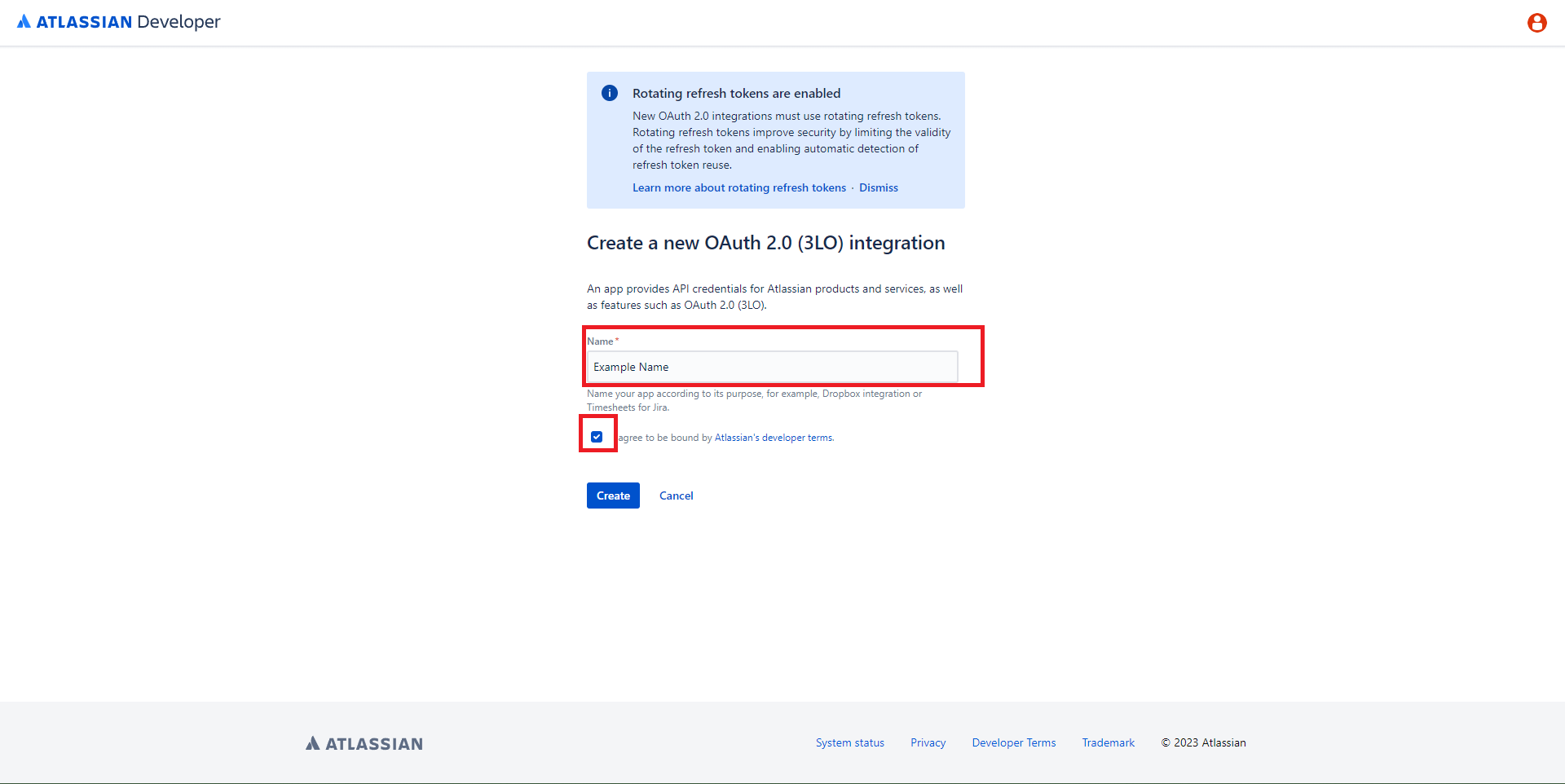
4. Navigate to “Permissions“ tab and add permissions. In our case we will provide user’s profile and Jira tickets permissions.
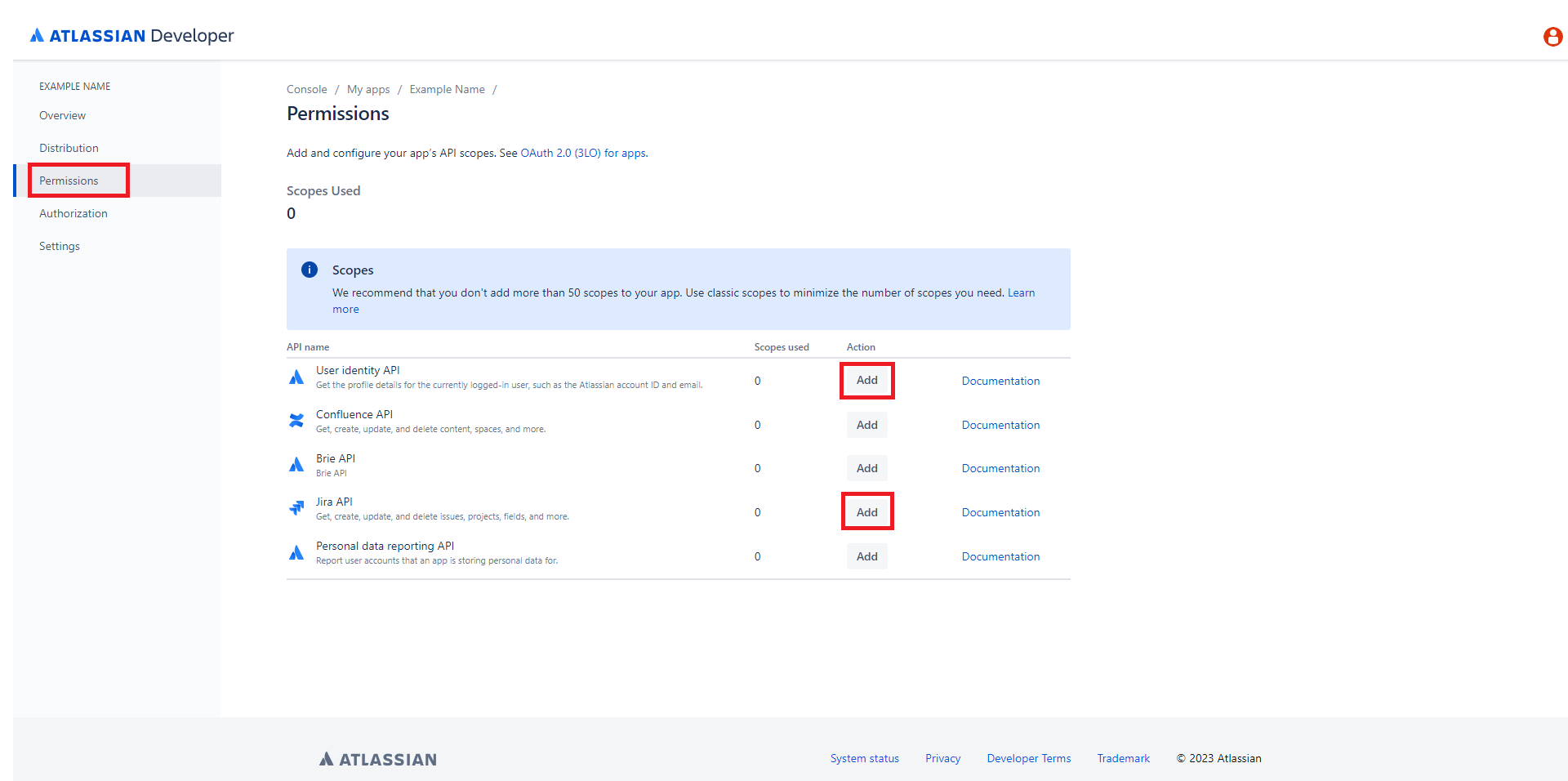
5. Press “Configure“ buttons on “User identity API“.
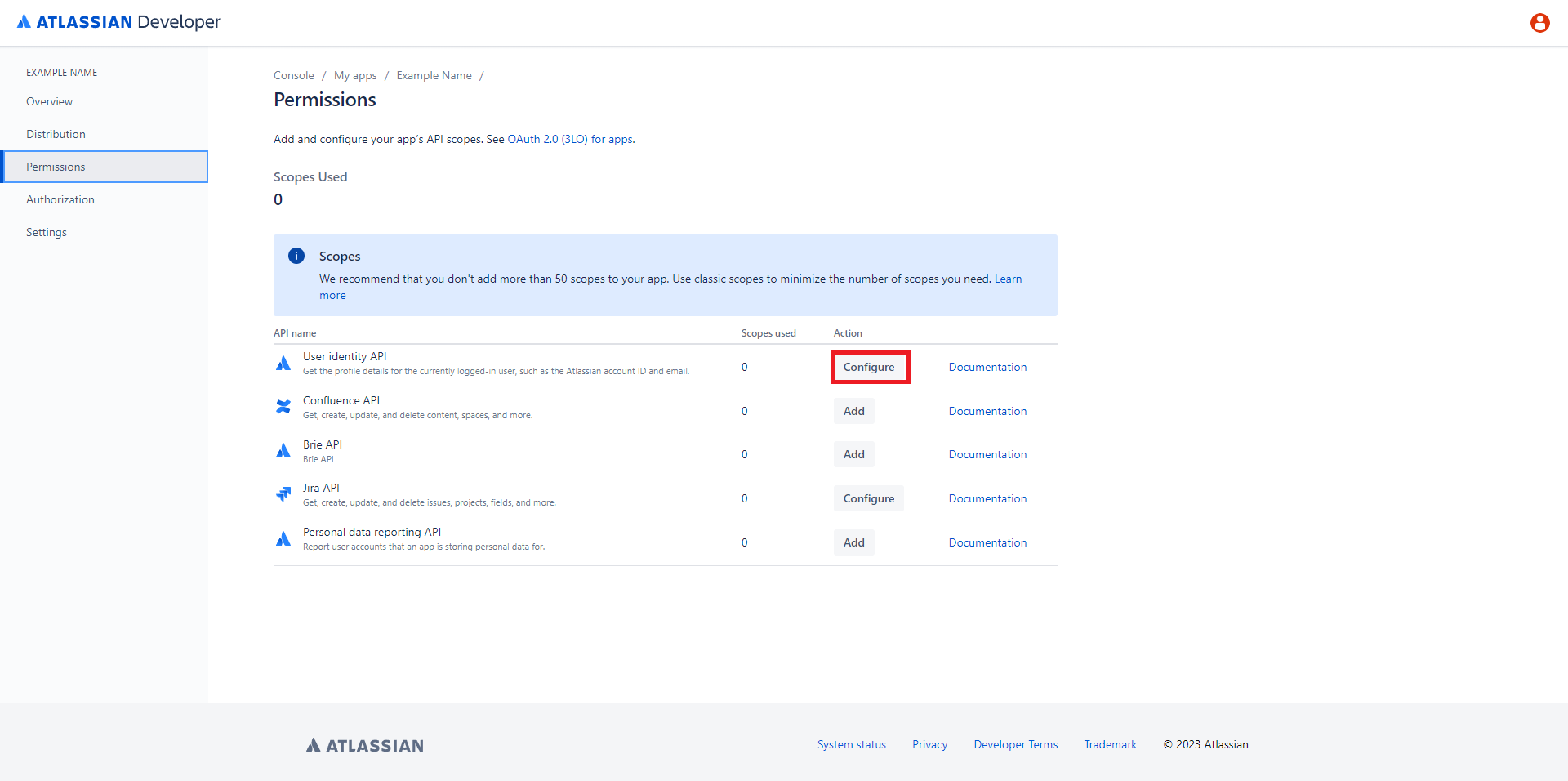
6. Press “Edit scopes“ button to add new permissions.
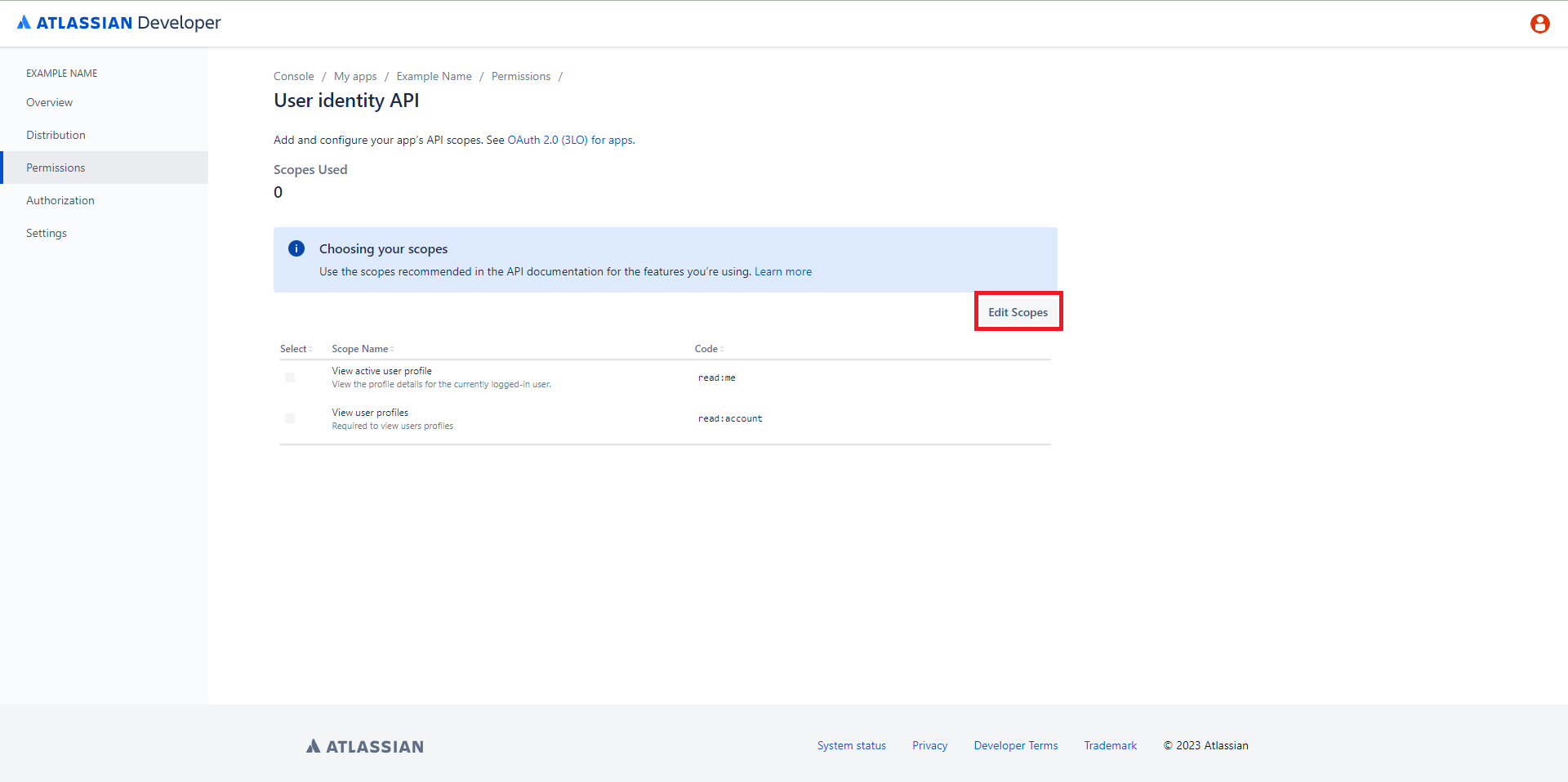
7. Select permission and hit “Save“ button.
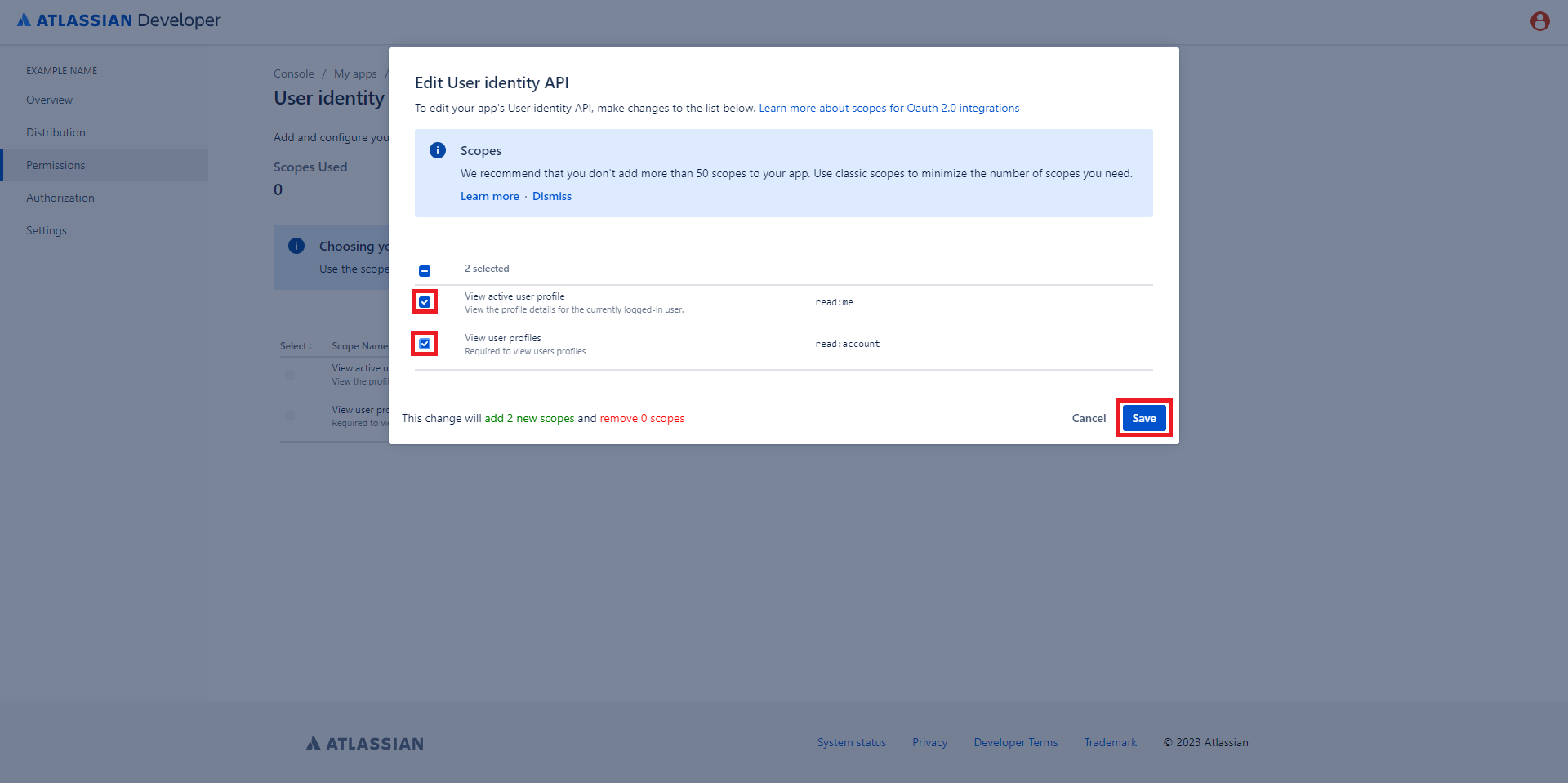
8. Press “Configure“ buttons on “Jira API“.
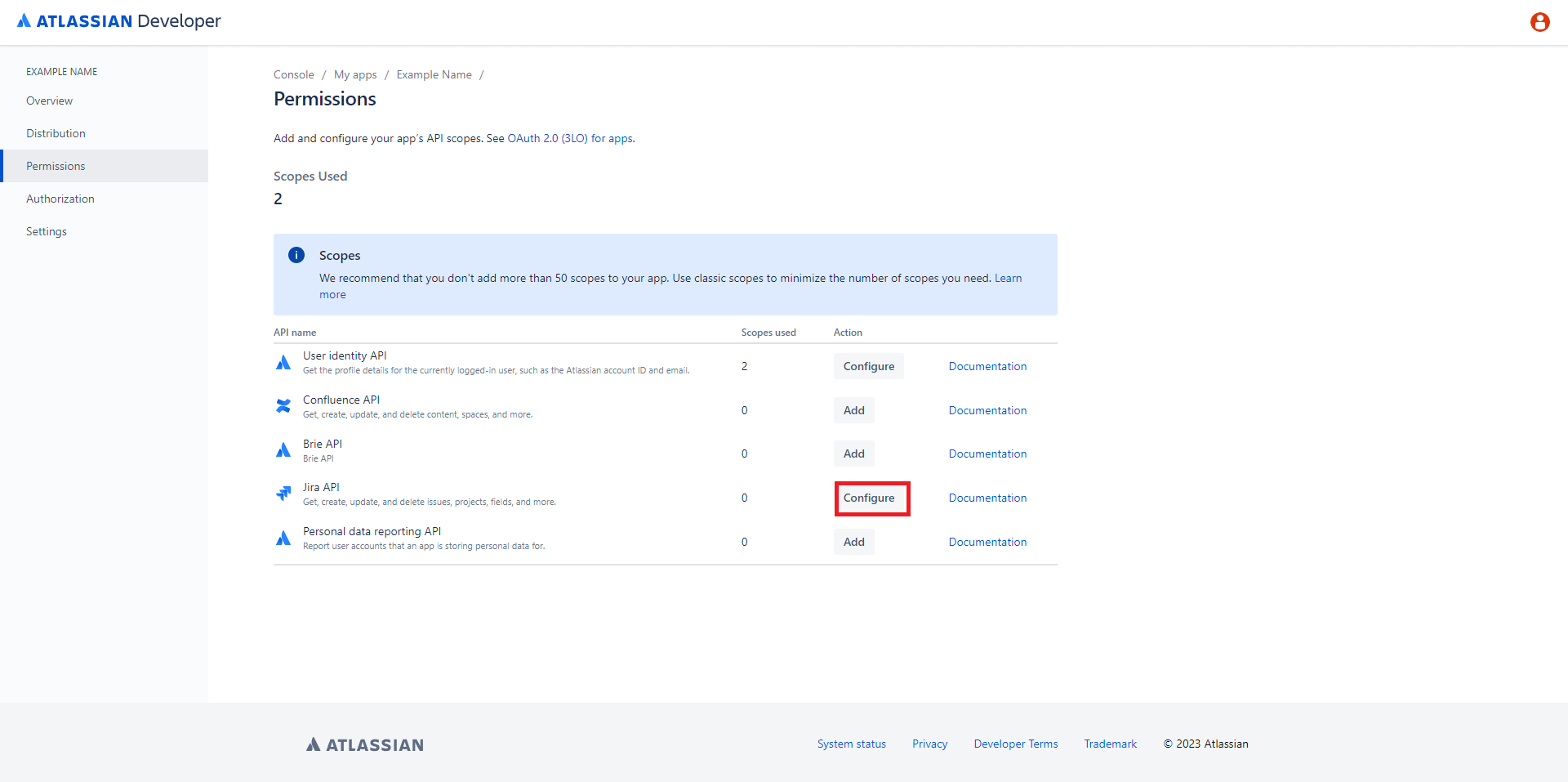
9. Press “Edit scopes“ button to add new permissions.
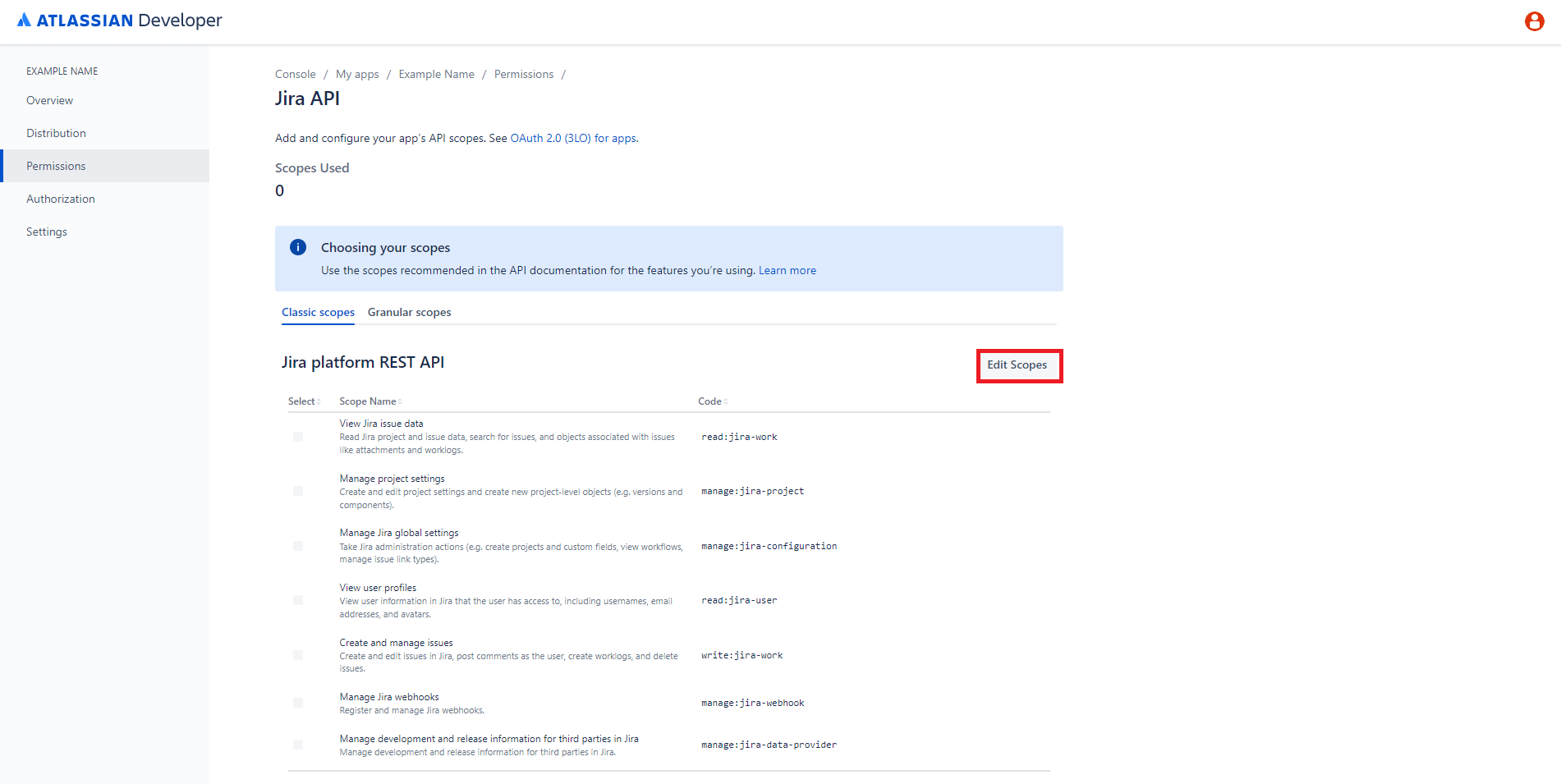
10. Select permission and hit “Save“ button.
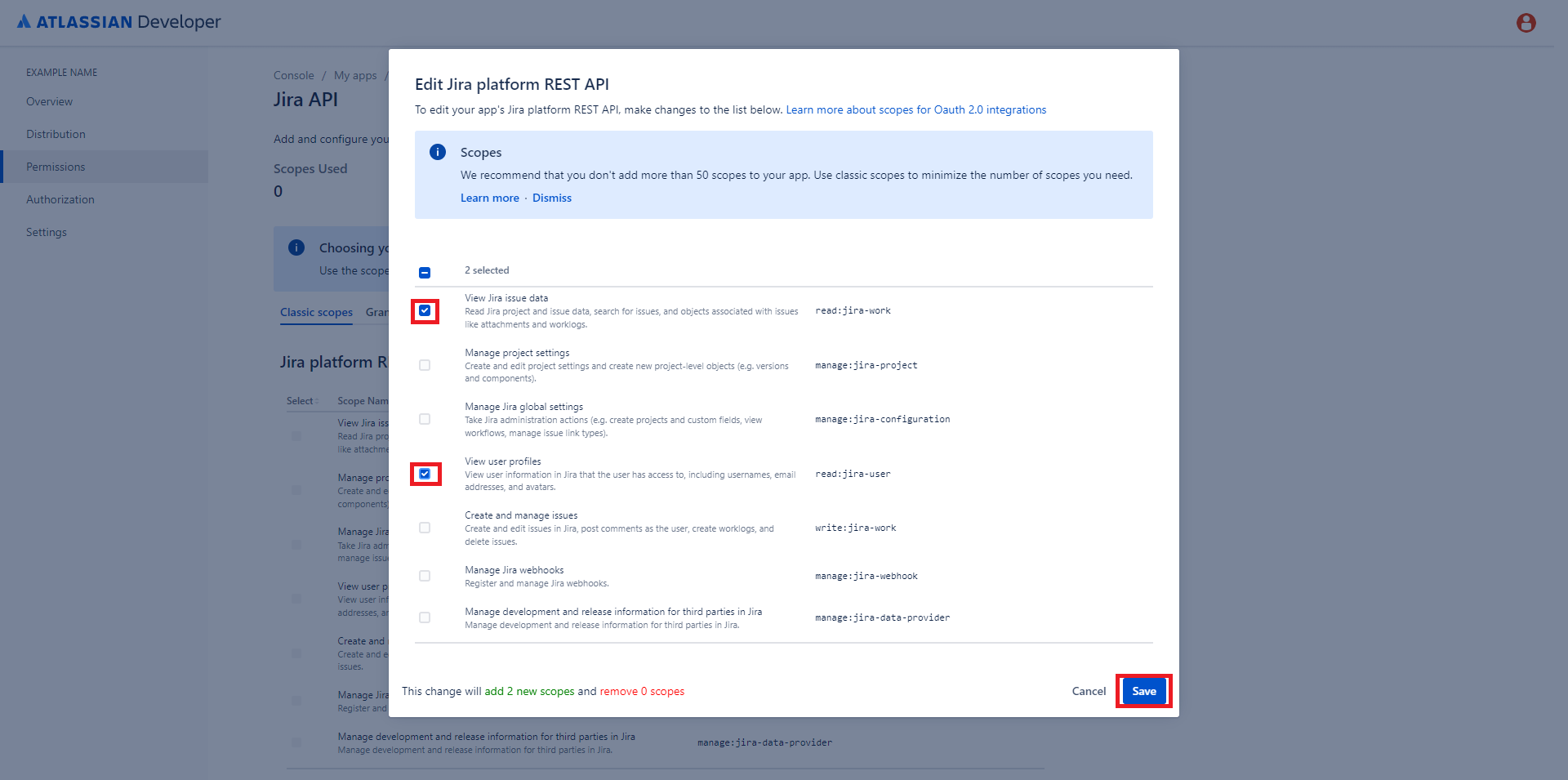
11. Navigate to “Authorization“ tab and press “Add“ button in “Authorization type“ section.
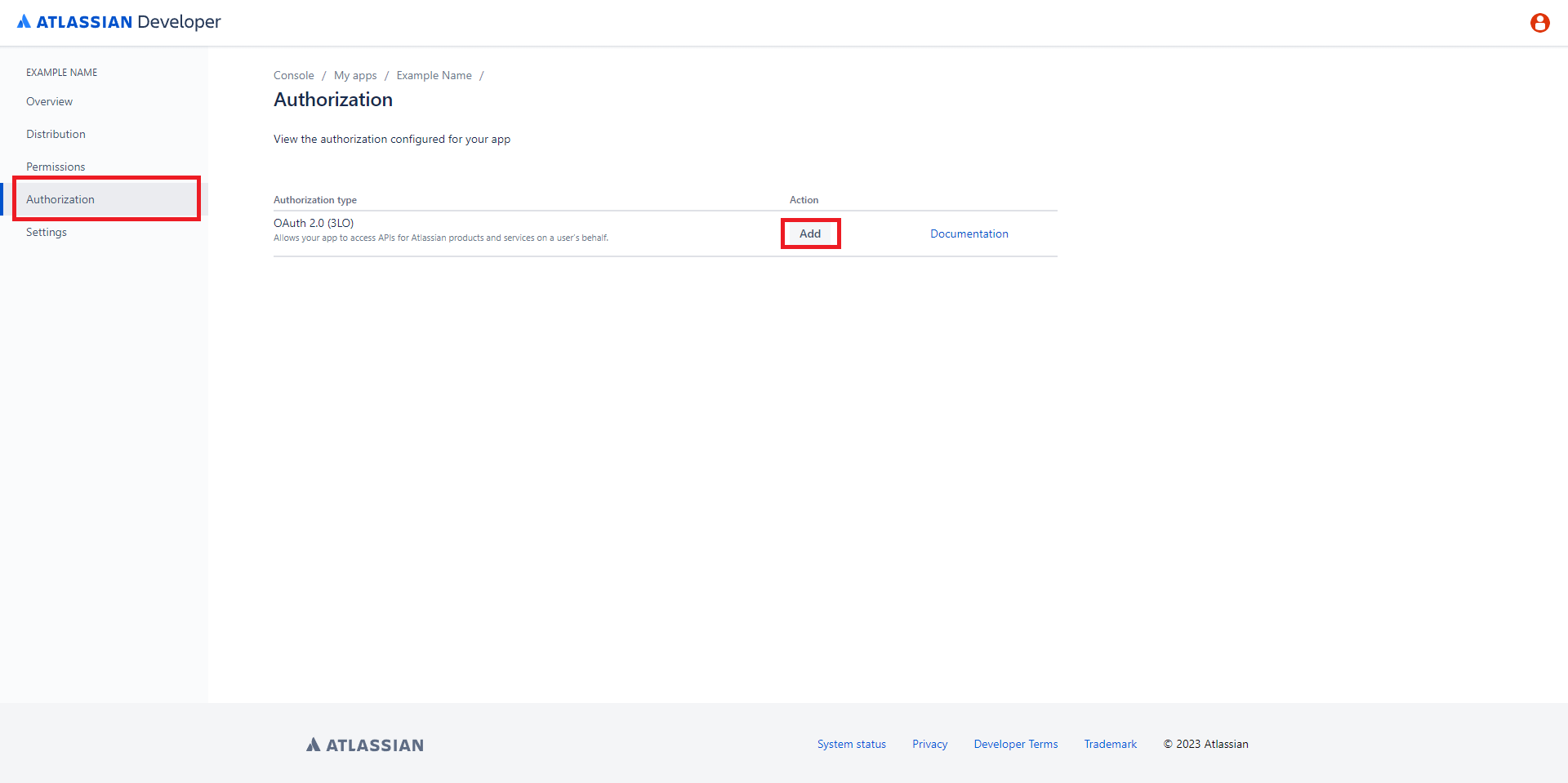
12. Specify your callback URL and press “Save changes“ button.
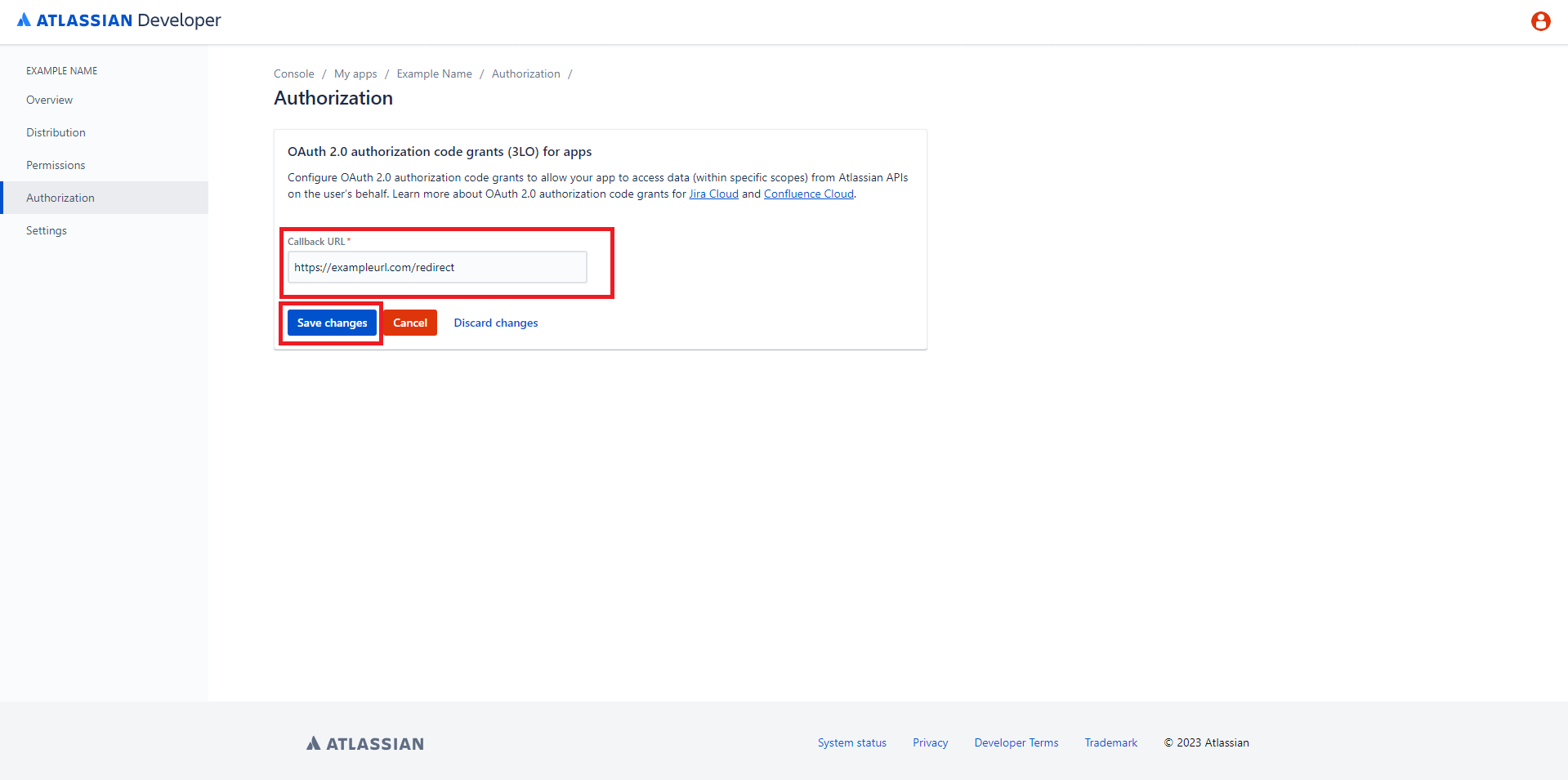
13. Open “Settings“ tab and save your “Client ID“ and “Secret“ they are required to connect Atlassian provider.
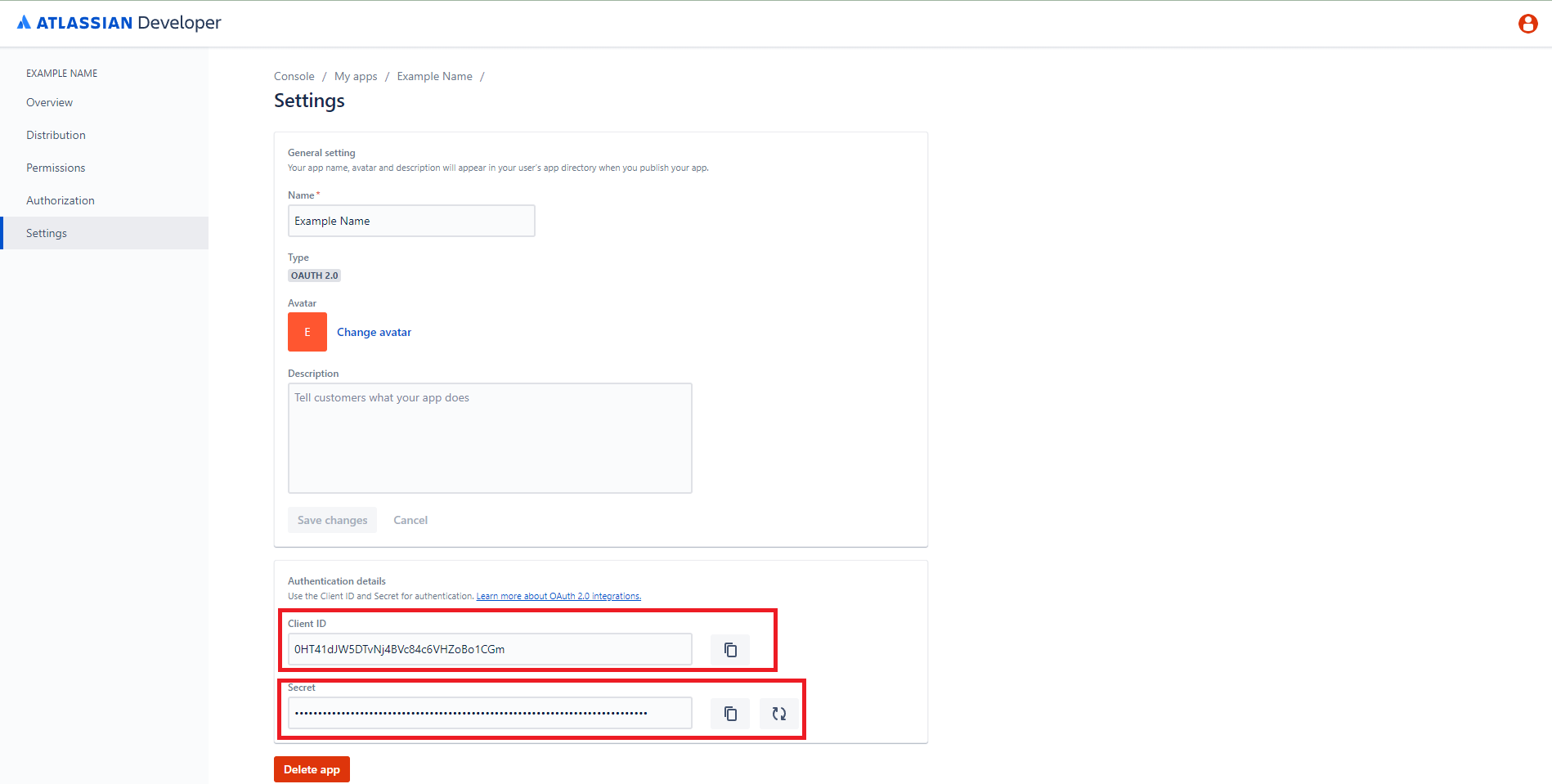
14. Also save your workspace name as a tenant to specify in provider connection page. Open some of your workspace and search it in your Atlassian url.
Example:
https://workspaca_name.atlassian.net/jira/projects

