This document explains how to connect the DCO to your Jamf account to import assets from Jamf into the DCO's InfoSec Asset Manager.
To connect the DCO with your Jamf account, follow these steps:
-
Select "Integrations" in the main menu. You have to have admin rights to do this.
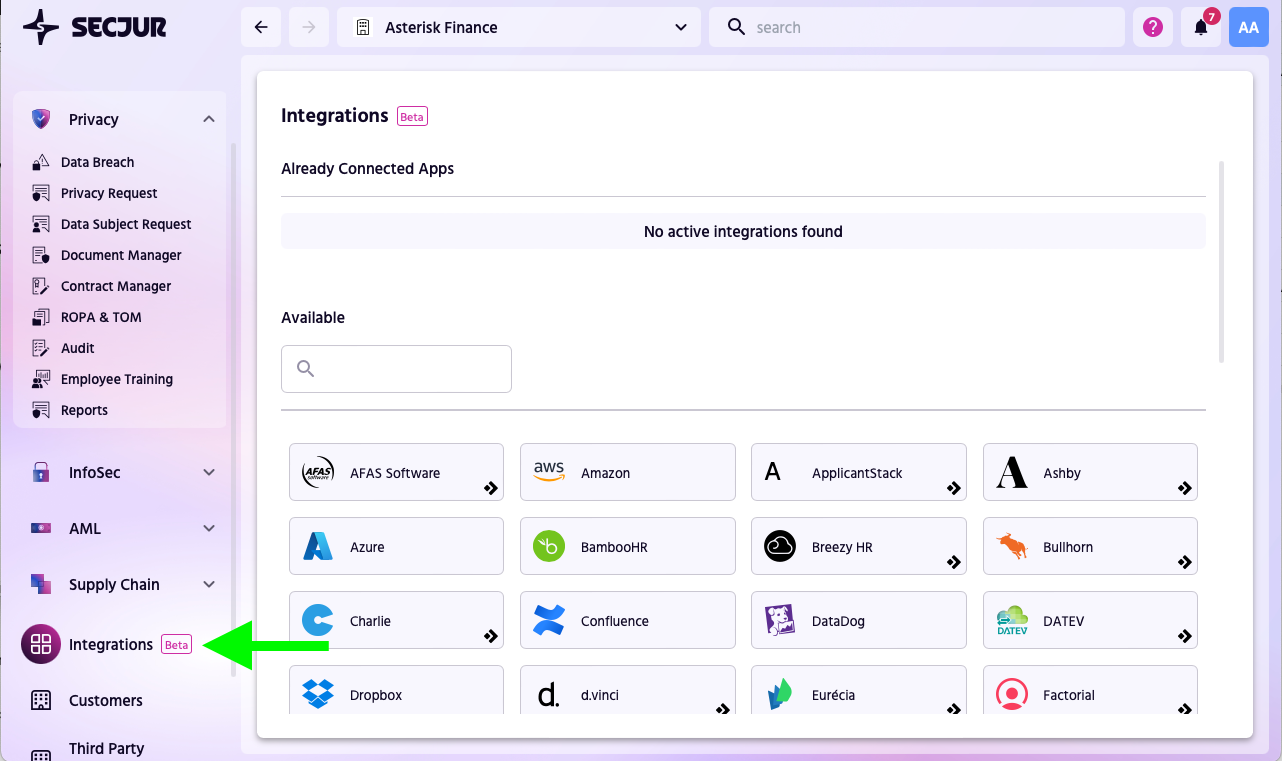
2. Select the "Jamf"-Integration from the available integrations.
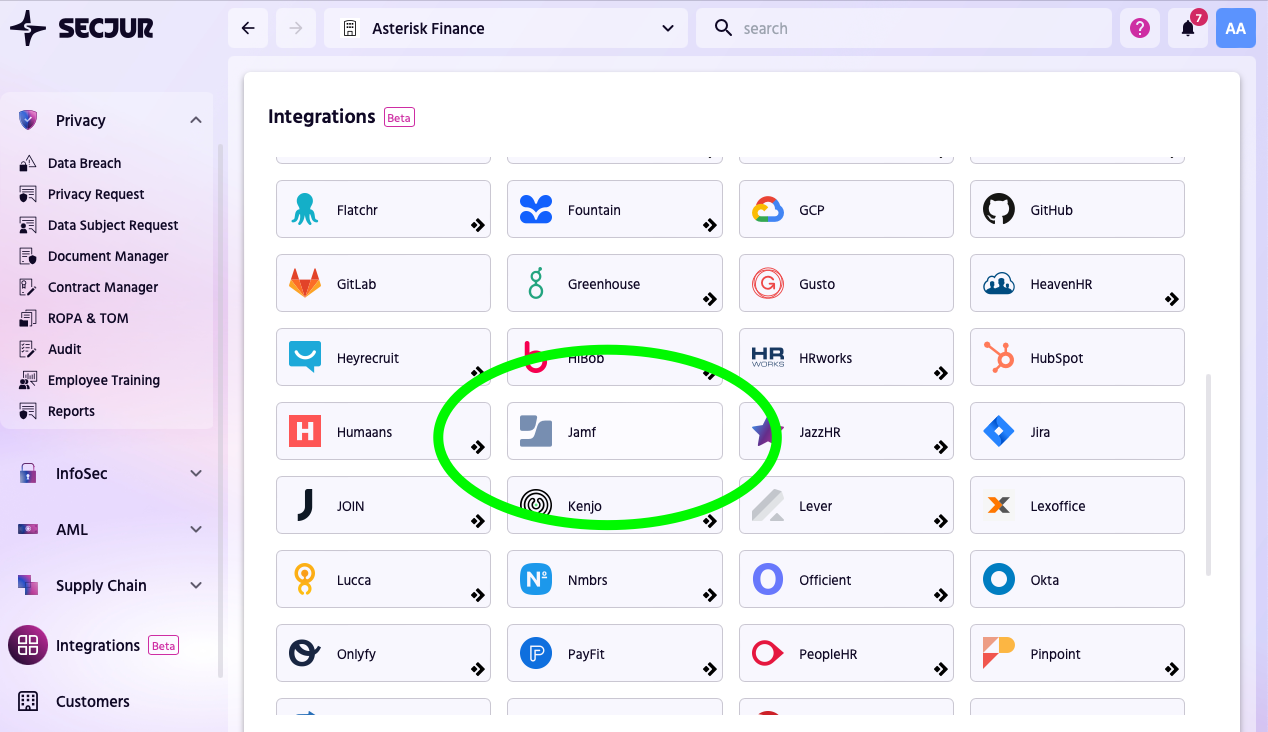
3. Enter your information
-
Enter anything in the Description field. This allows you to identify this instance of integration.
-
Enter the Tennant, Username and Password you received from Jamf.
-
Click on Fetch API key.
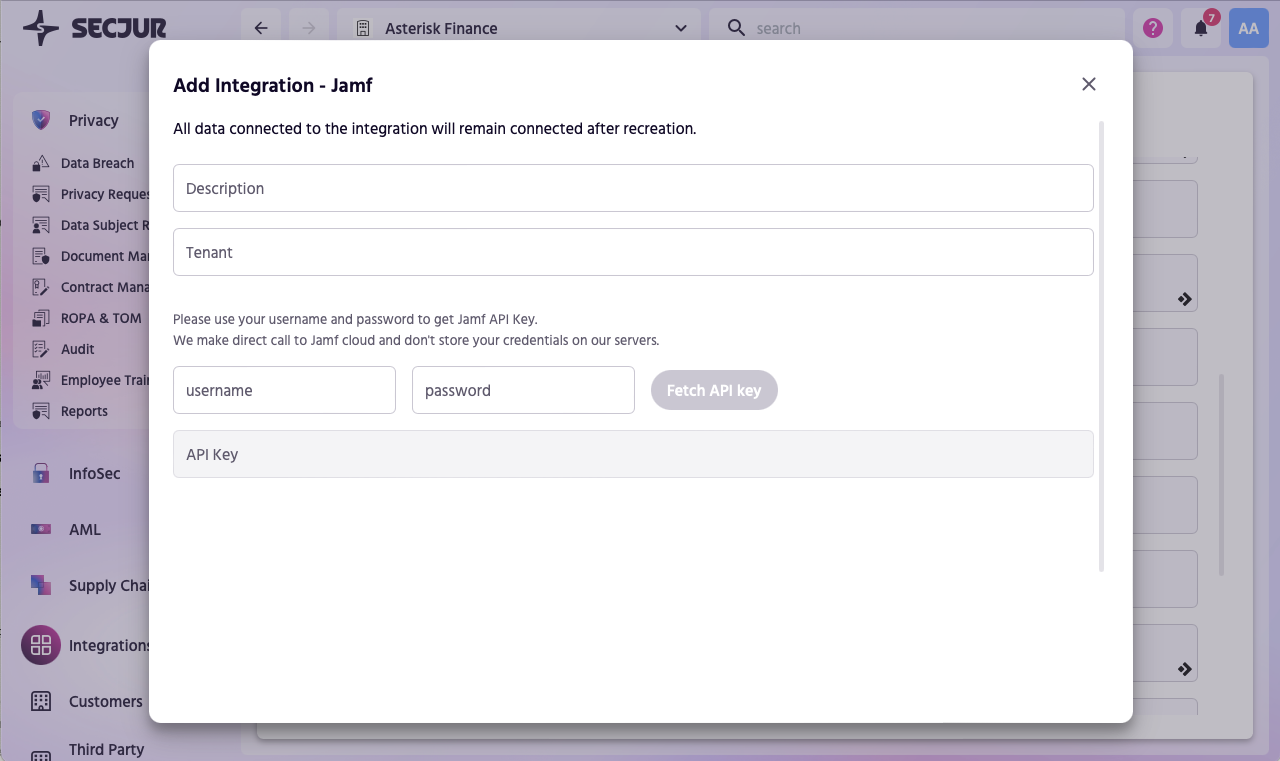
4. Once you acquired the API key, scroll down and press "Add"
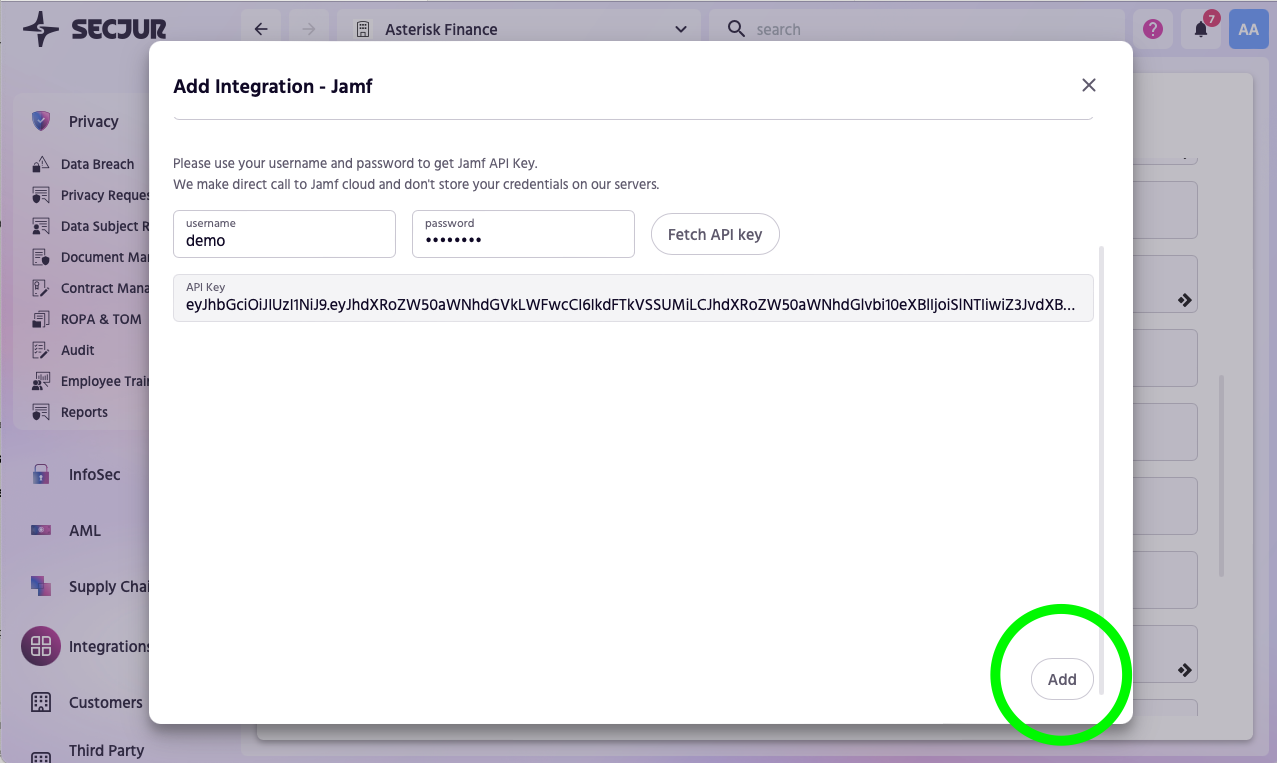
5. You have now successfully added your Jamf integration!

Note: This integration supports the Jamf Pro API since version 10.49.0 and the DCO since version v.0.19. This integration works fully in the cloud, so there is no need for you to update anything. If you have any questions, you can always contact your expert.
Import your assets from Jamf to your Asset Register
-
In your InfoSec module, go to the Asset & Risk Manager
-
In the top bar, click on "Import" and select "Import from Jamf integration"
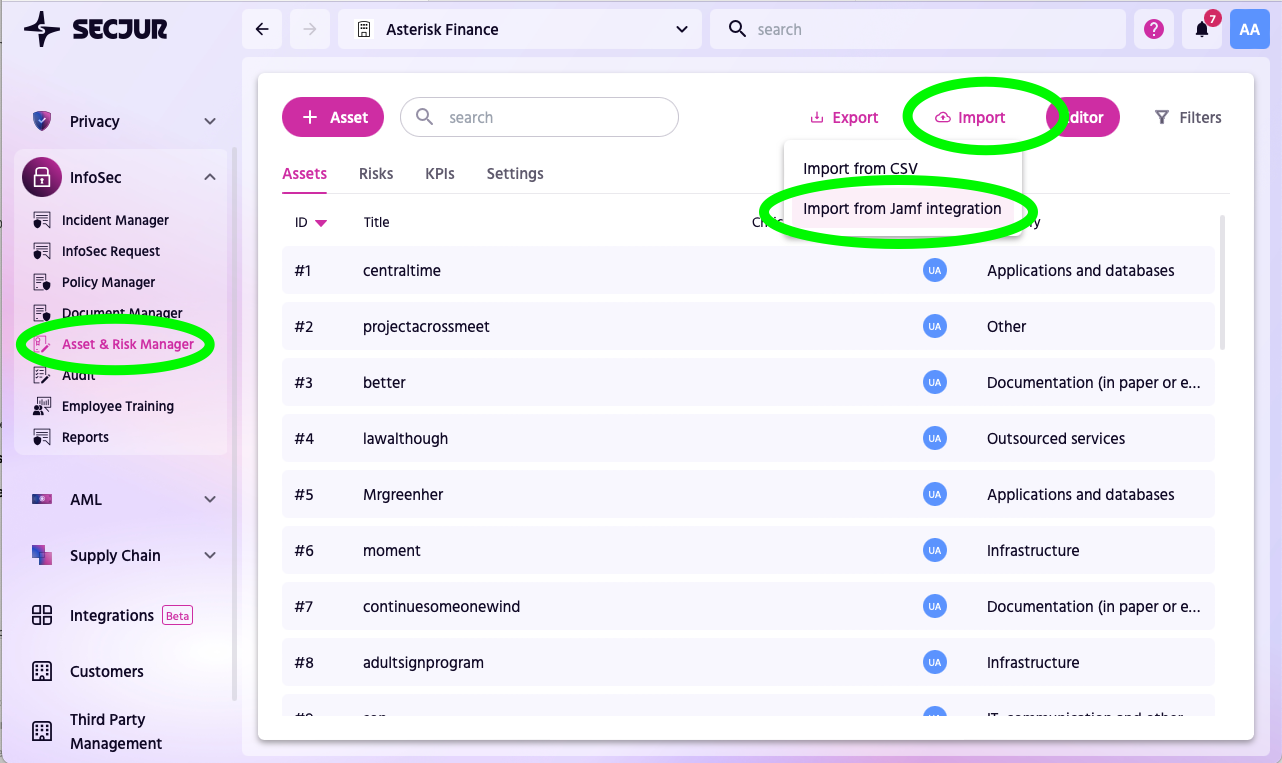
If you have not connected the Jamf Integration, you will be asked to connect it first (see above).
3. Confirm that you want to initiate the import
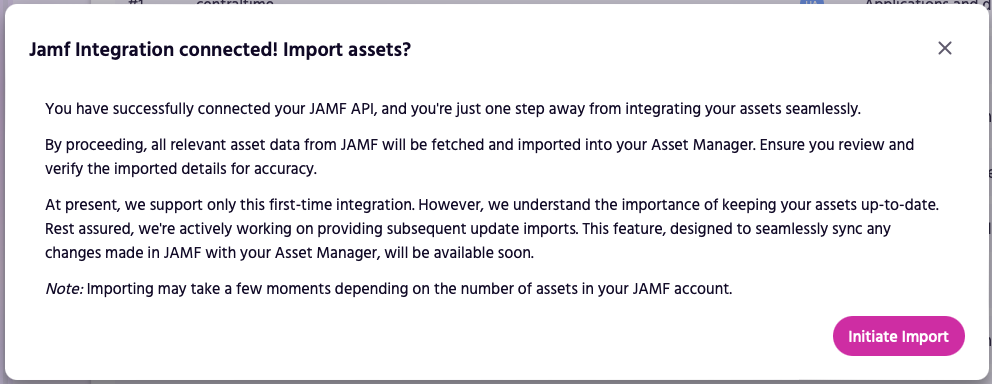
Depending on the number of assets you are importing, this could take a while. Please be patient.
4. Upon success, you will receive a confirmation

Make sure to double-check the imported assets.
Minimum Permission Requirements for Jamf Integration
To ensure secure and efficient use of our integration with Jamf Pro, it is important that administrators configure the API account with only the necessary permissions. This practice enhances security by limiting the scope of actions that can be performed via the integration.
For our application, the following minimal permissions are required to enable full functionality:
-
Read Computers: This permission allows our software to access details about the computers managed in Jamf Pro. It is essential for operations that involve retrieving computer inventory and specific attributes from Jamf Pro.
-
Read Mobile Devices: This permission is required to access information about mobile devices managed within Jamf Pro. It supports functionalities related to mobile device management and reporting.
Creating a Limited Permission API Account
Administrators are advised to create a separate API user account specifically for this integration with the following steps:
- Log into the Jamf Pro dashboard.
- Navigate to Settings > System Settings > Jamf Pro User Accounts & Groups.
- Create a new user account, assigning it to a group that has the Read Computers and Read Mobile Devices permissions enabled.
- Use the credentials of this API user when configuring the integration in our system.
This setup ensures that the API user cannot perform any actions beyond what is necessary for the integration, thereby enhancing the overall security of your environment.
