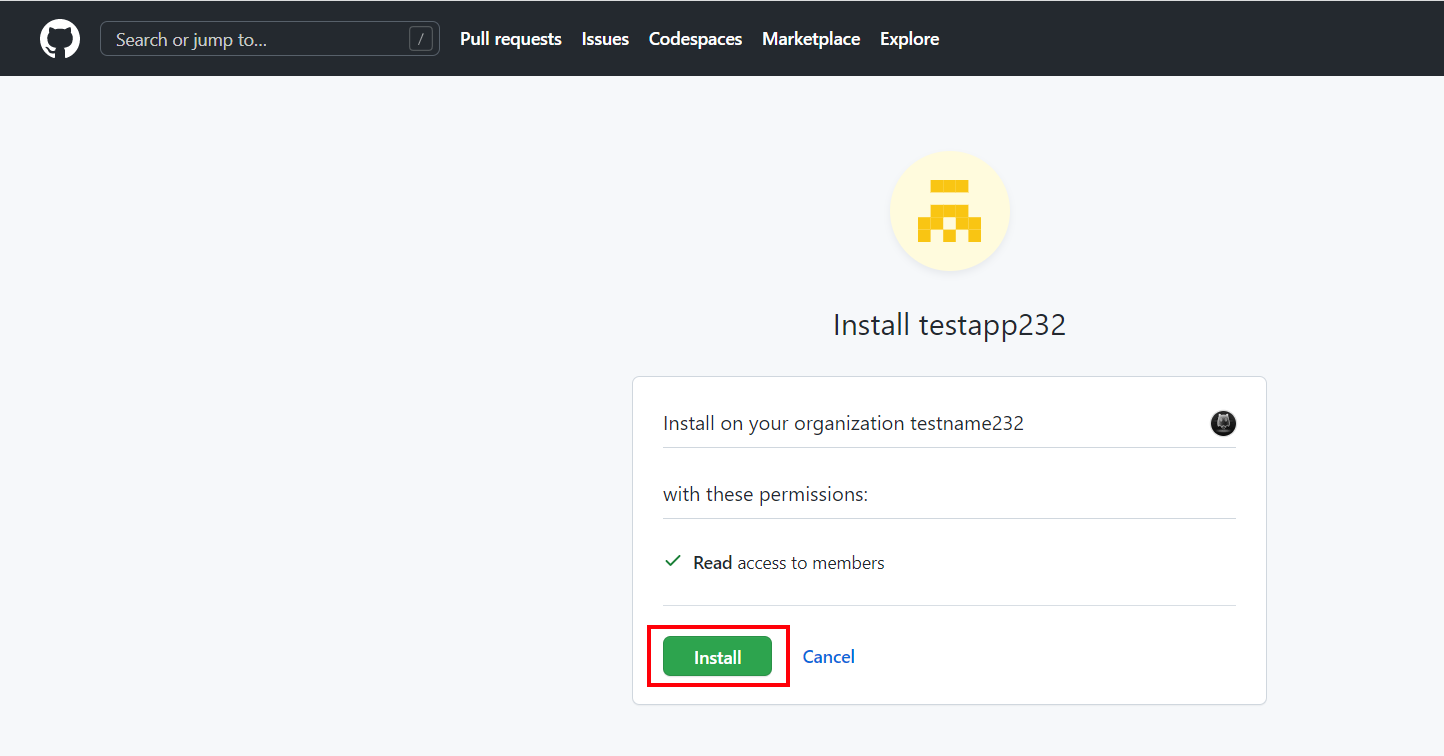This article describes the Github integration and how to connect your Github account to the DCO.
-
Sign up to https://github.com/
-
Go to https://github.com/settings/organizations connect to your Github account
-
Click “New organization”
-
Choose the plan, fill the form and click “Next”
-
Click “Settings”
-
Scroll down and go to “Developer settings” → “GitHub Apps” subsection
-
Click “New GitHub App”
-
Fill the form
-
Click ”Create GitHub App”
-
Now save your “App ID” to use it as “application_id“ and “Owned by”(without an “@” symbol) to use as tenant of your integration.
-
Then scroll down and click “Generate a private key”
-
Once the key is generated and downloaded, use the file as “client_pem” for your integration
-
Go to “Install App” section and click “Install”
-
Click “Install” once more
Sign up to https://github.com/
Go to https://github.com/settings/organizations connect to your Github account
Click “New organization”

Choose the plan, fill the form and click “Next”
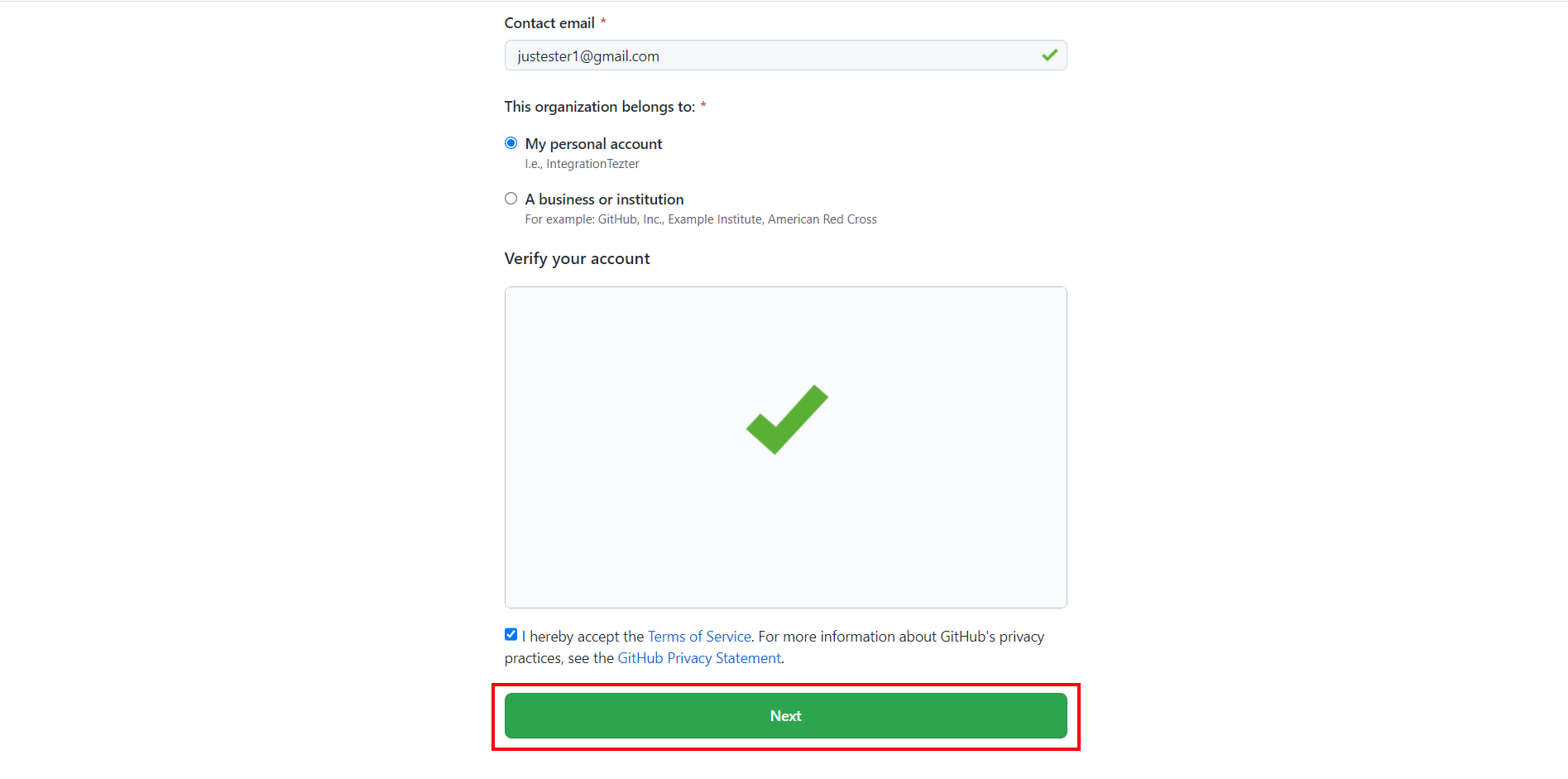
Click “Settings”
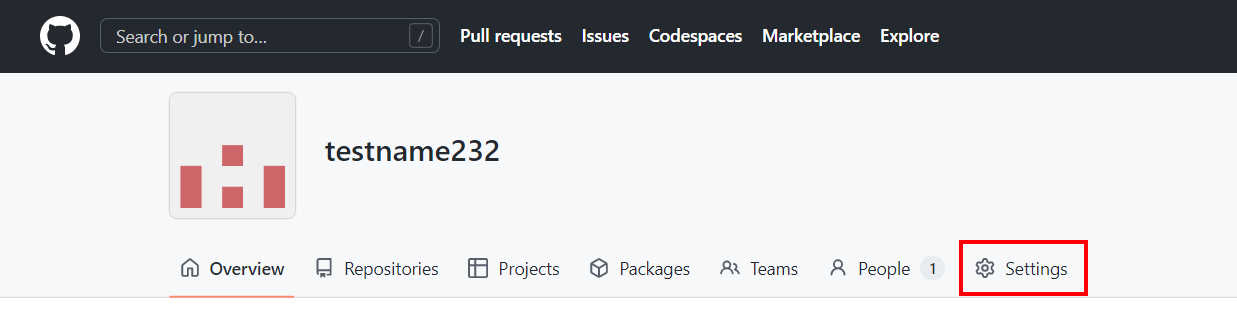
Scroll down and go to “Developer settings” → “GitHub Apps” subsection
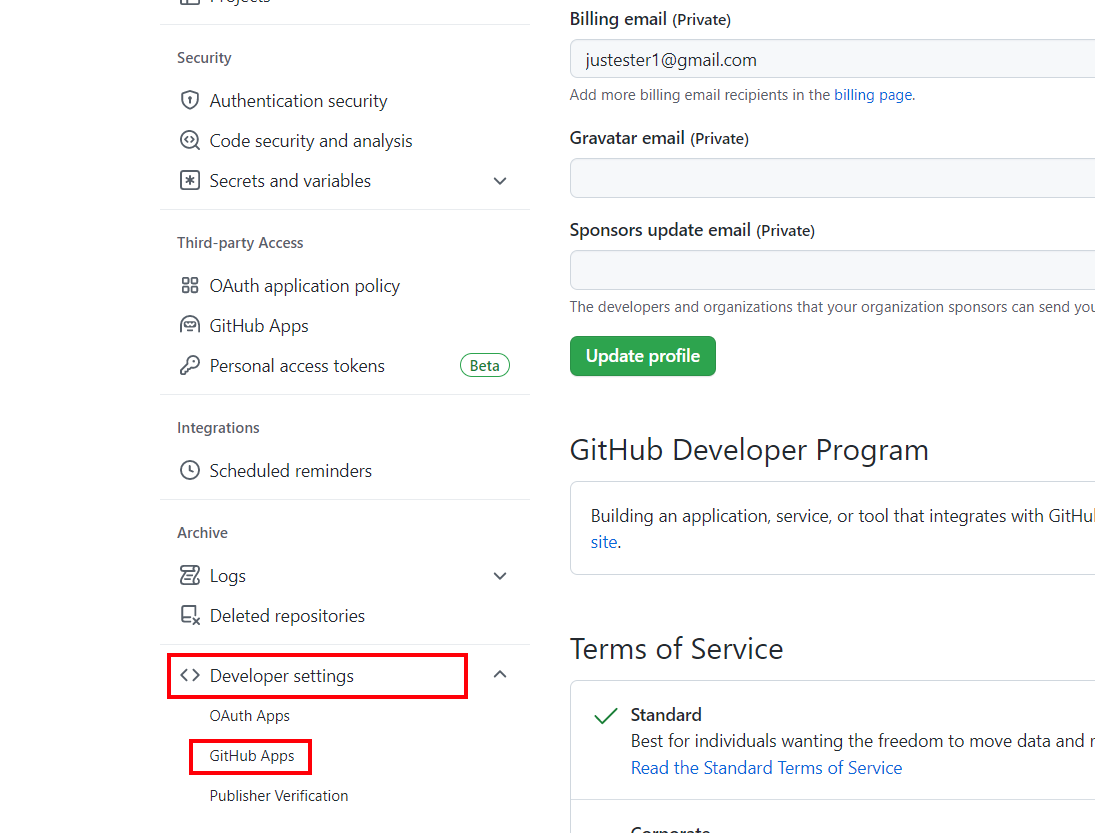
Click “New GitHub App”

Fill the form
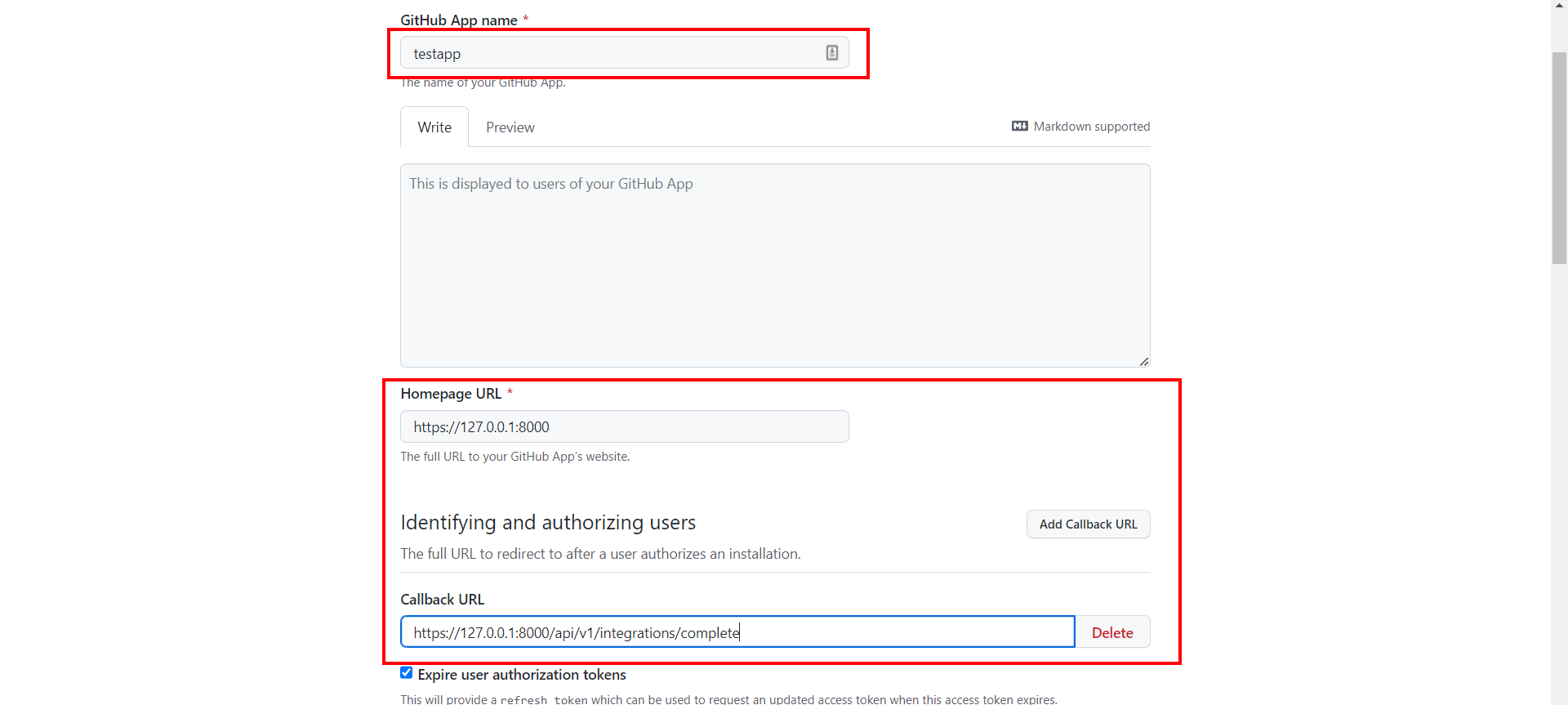
Click ”Create GitHub App”

Now save your “App ID” to use it as “application_id“ and “Owned by”(without an “@” symbol) to use as tenant of your integration.
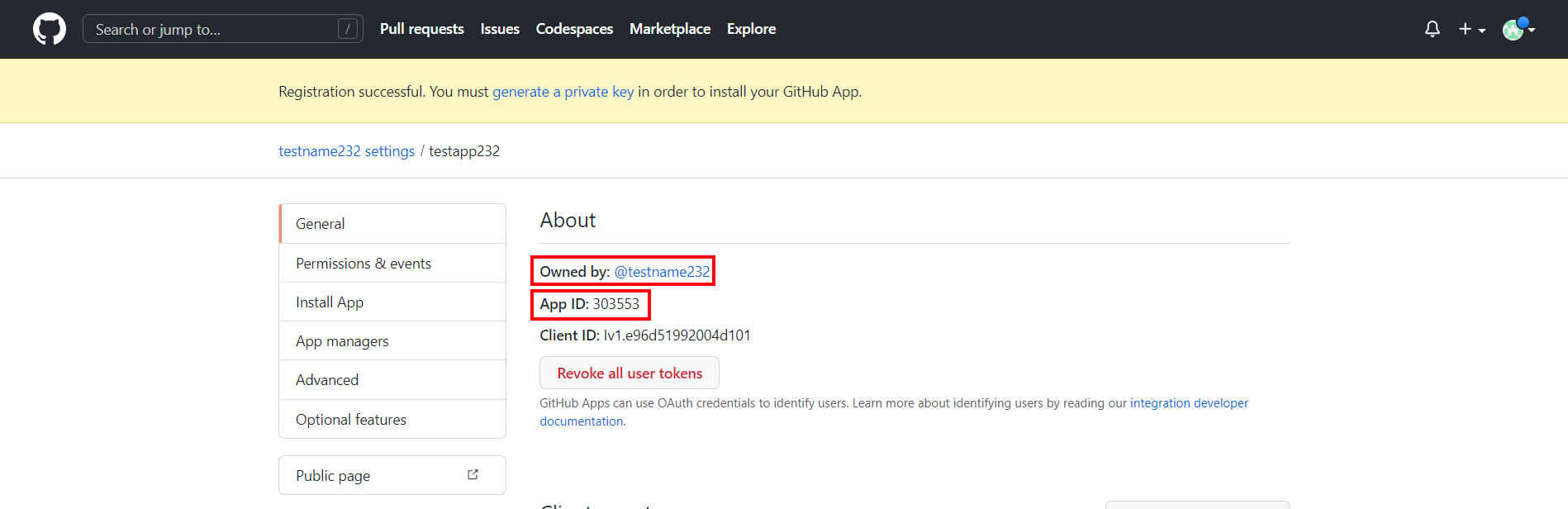
Then scroll down and click “Generate a private key”
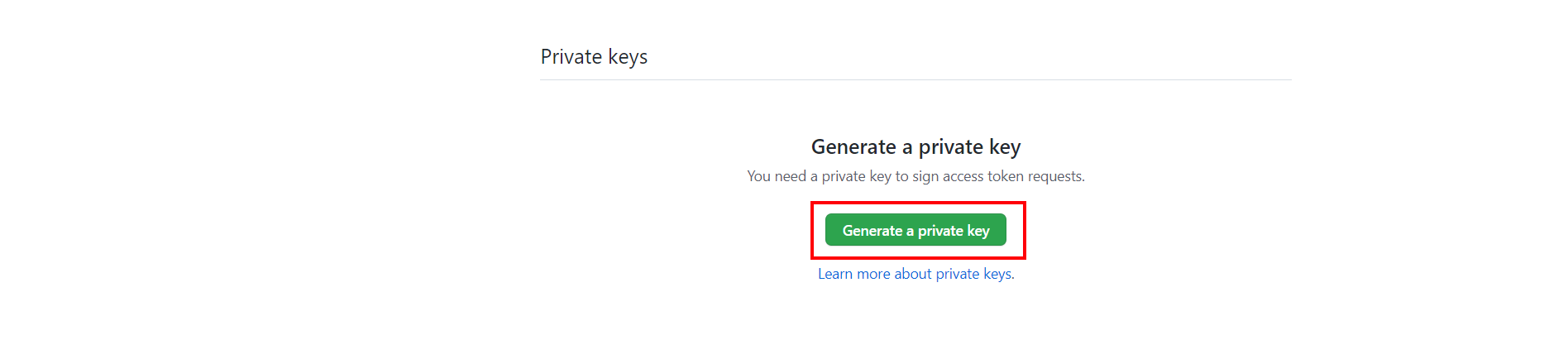
Once the key is generated and downloaded, use the file as “client_pem” for your integration
Go to “Install App” section and click “Install”
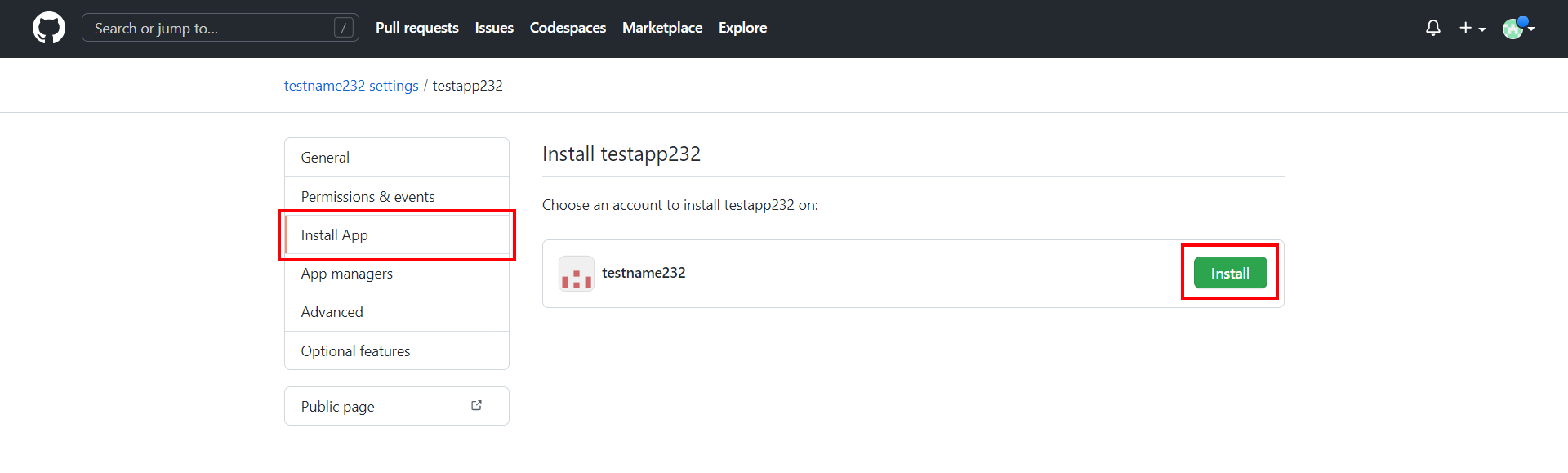
Click “Install” once more